Change Requests & Approvals
Significant upgrades shipped in Jan 2024
Please check with the Sliderule support team if you have any questions about transitioning from the old Approvals feature.
For sensitive Workflows in production environments, you may want to restrict which users are able to deploy changes, and require Approvals from other users or even teams of users, before changes can be deployed. Sliderule allows you to configure custom Approval logic for your workflows, and keeps track of the Approval process using Change Requests.
Configuring Approvers
By default, new Workflows have Approvals turned off. To turn on Approvals, select the triple dot menu in the top right of your Workflow, select Change Requests and then click Configure Approvers.
There are three options for Approvals on your workflow:
- Require all approvers - all users added to the list must Approve a Change Request before changes can be deployed
- Require any approvers - any user added to the list can Approve a Change Request. Once one user has Approved, changes can be deployed
- Require 1 approver per team - at least 1 user from each team on the list must Approve a Change Request before changes can be deployed
Select the option you'd like from the dropdown menu, and then pick users and teams to add to the Approvers list using the combo box. Only users or teams with edit access to a Workflow can be selected as Approvers. If you're not seeing a user or team you'd expect, make sure they have edit permissions
When you're done, click save. You can always return to this configuration menu by visiting the Change Requests page and clicking Configure Approvers in the top right.
Creating a Change Request
Change Requests are the basic unit for documenting and Approving changes. Each Change Request includes a summary of changes and an activity tracker to keep track of approve/reject actions and notes. Change Requests are artifacts that can be linked to and referenced in the future, so you'll have a full audit trail for deployed changes.
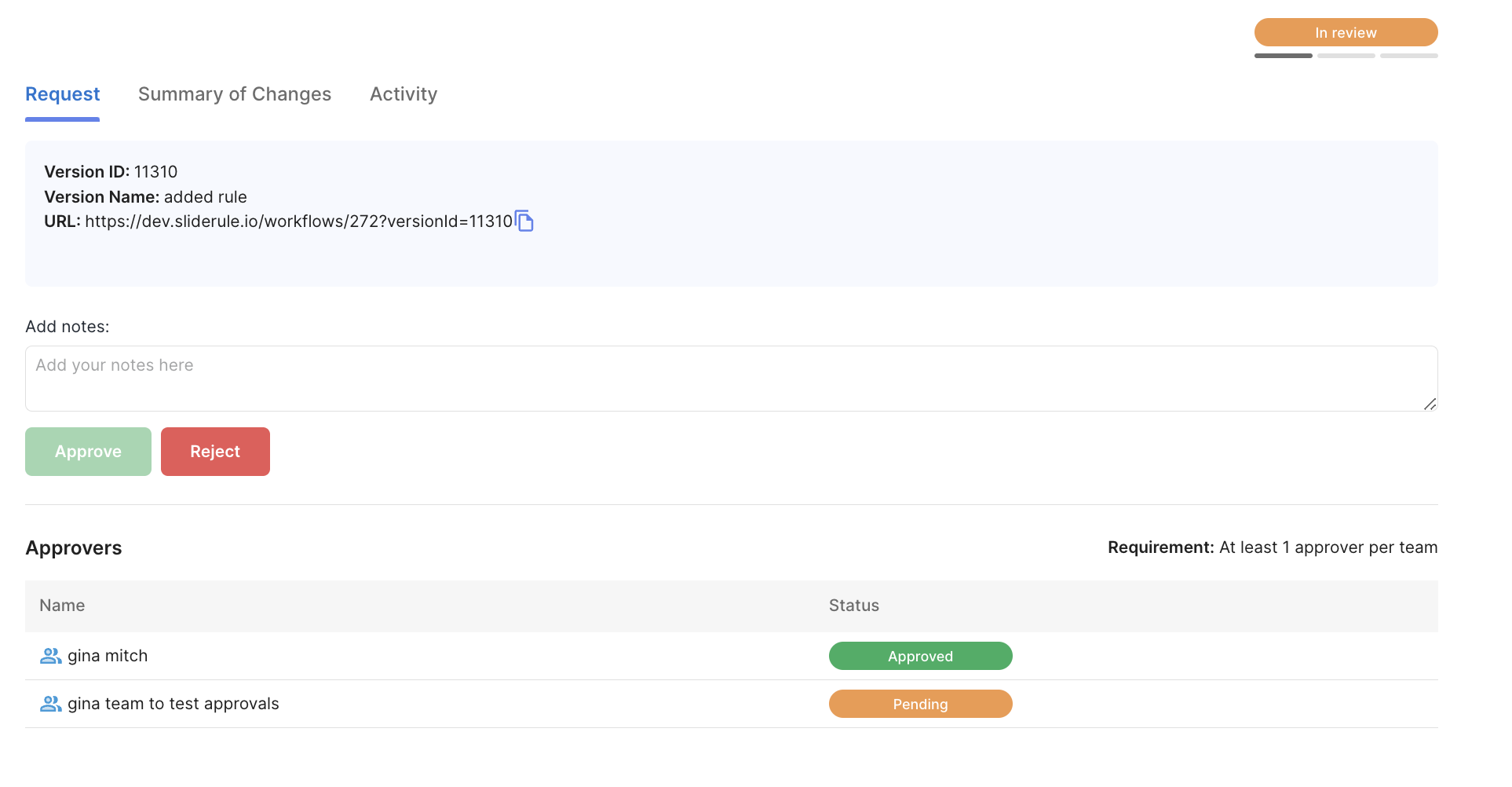
Change Requests are tied to specific versions of your workflow. To create one, select a named version from the versions panel in the sidebar, and click Create Change Request.
Note: each workflow can only have one Change Request pending review at a time. If you'd like to create an additional Change Request, you'll need to resolve any open CR first.
Managing Change Requests
Once you've created a change request, required Approvers will see the workflow marked as "Needs Review" on the main Workflows table in Sliderule. You can also share direct links with them to the Change Request page, to get their attention quickly.
If all required approvers click Approve, the Change Request status will update to "Ready to Deploy". At this point, the user who created the Change Request can click the Deploy button on the Change Request page.
If any required approver clicks Reject on the Change Request, then the CR will change overall status to Rejected. You'll need to create a new Change Request once you've made changes, and start the process again.
Note: you can't approve your own Change Requests. If a user is on multiple teams on the Approvers list, their Approval will count for all of their teams.
(Deprecated) - Approvals Flow prior to Jan 2024 (v2.22 and earlier)
If your workflow has Approvals turned on, the triple-dot menu for each version will show an option to "Request Approvals" rather than Deploy.
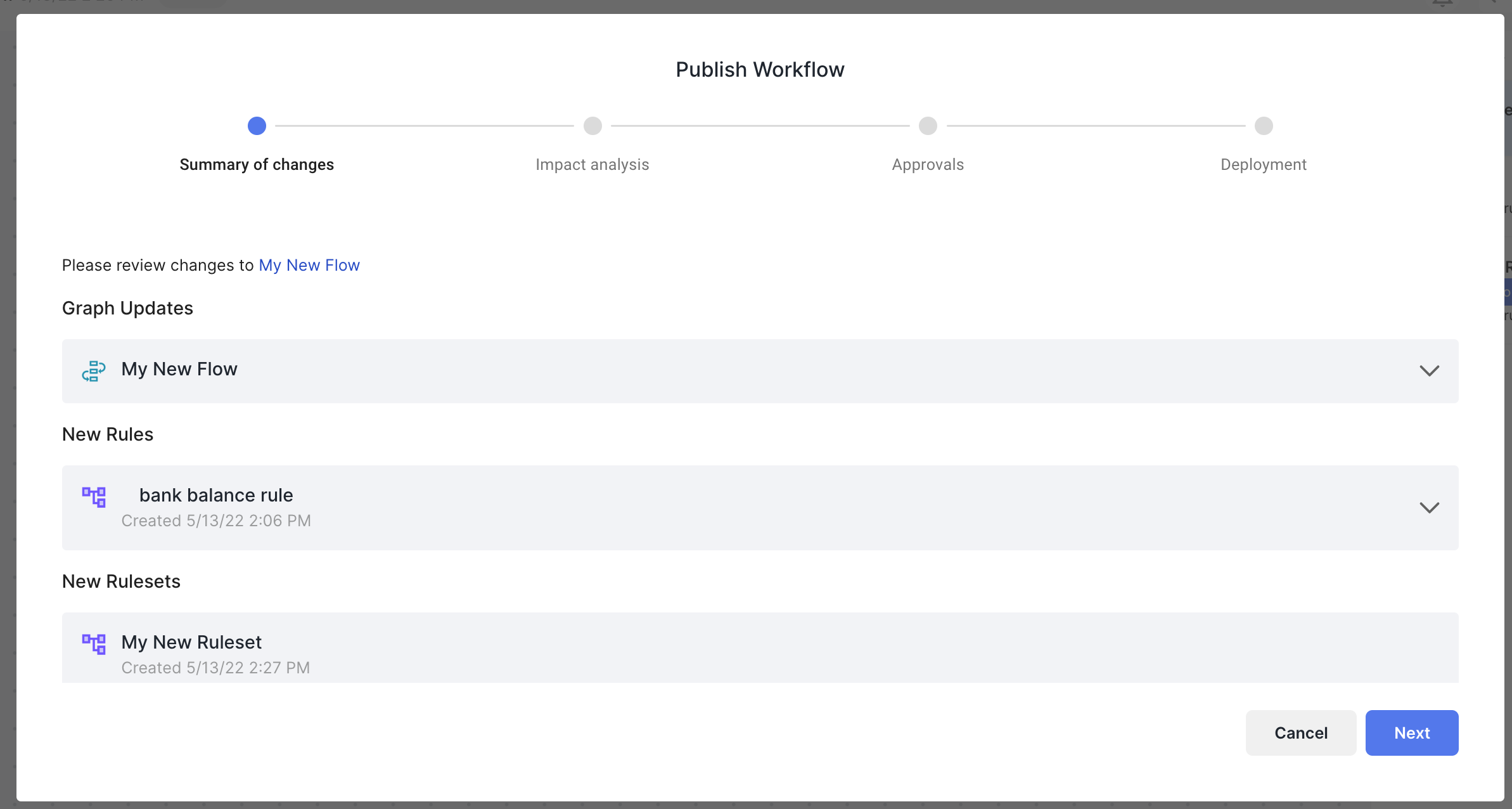
The Approvals flow has three key steps:
- The Requester submits a new version for Approval. This will generate a Summary of Changes and Impact Analysis automatically, and you will always be able to review this as a historical artifact. Once the Requester clicks Request Approval, the Approvers will be notified.
- Approvers can then log in to Sliderule and review the Summary of Changes and Impact Analysis. When they're comfortable, they can click Approve.
- When all the Approvers for this Workflow have clicked Approve, the Requester will see an option to Deploy their Version.
Updated 3 months ago