Adding Datasource Credentials
To use the various Data Connectors in Sliderule, you'll need to have Credentials set up first. Head to the Credentials tab in the side bar, and click Add New Credential to get started.
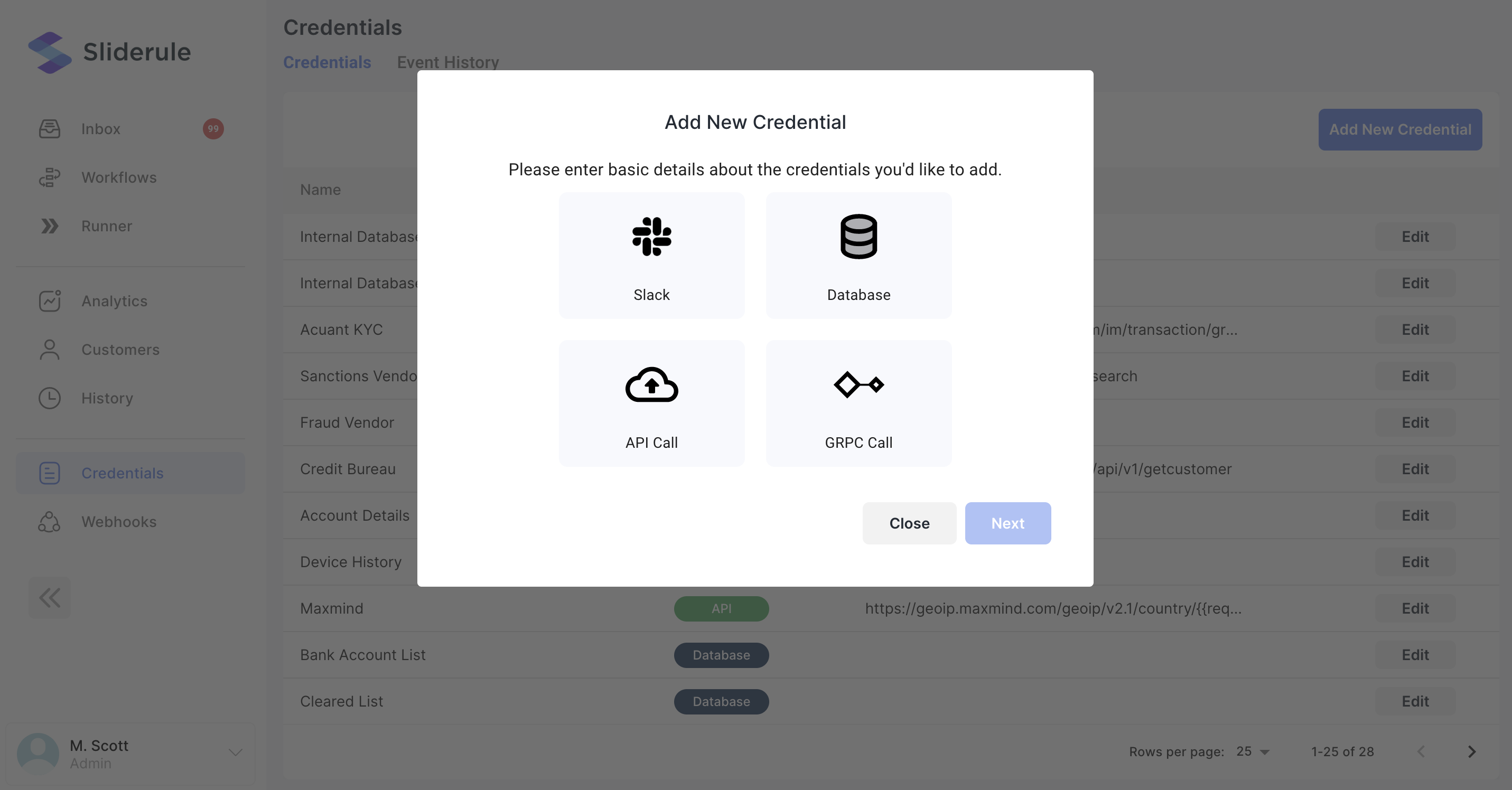
Database Credentials
Currently, Sliderule supports connections to:
- Postgres Databases
- Snowflake Databases (New)
The process for adding credentials is similar. After clicking Database on the Add New Credential modal, you'll have an option to select a database type
Postgres Databases
Whitelisting IPs
You'll likely need to add the following IPs to your whitelist, to allow Sliderule to connect:
- 54.177.38.108
- 54.193.54.30
You'll need some basic info about your database, as well as a username and password to set up your Credential.
You can check out a sample data source at Sample Data Sources if you want to play around.
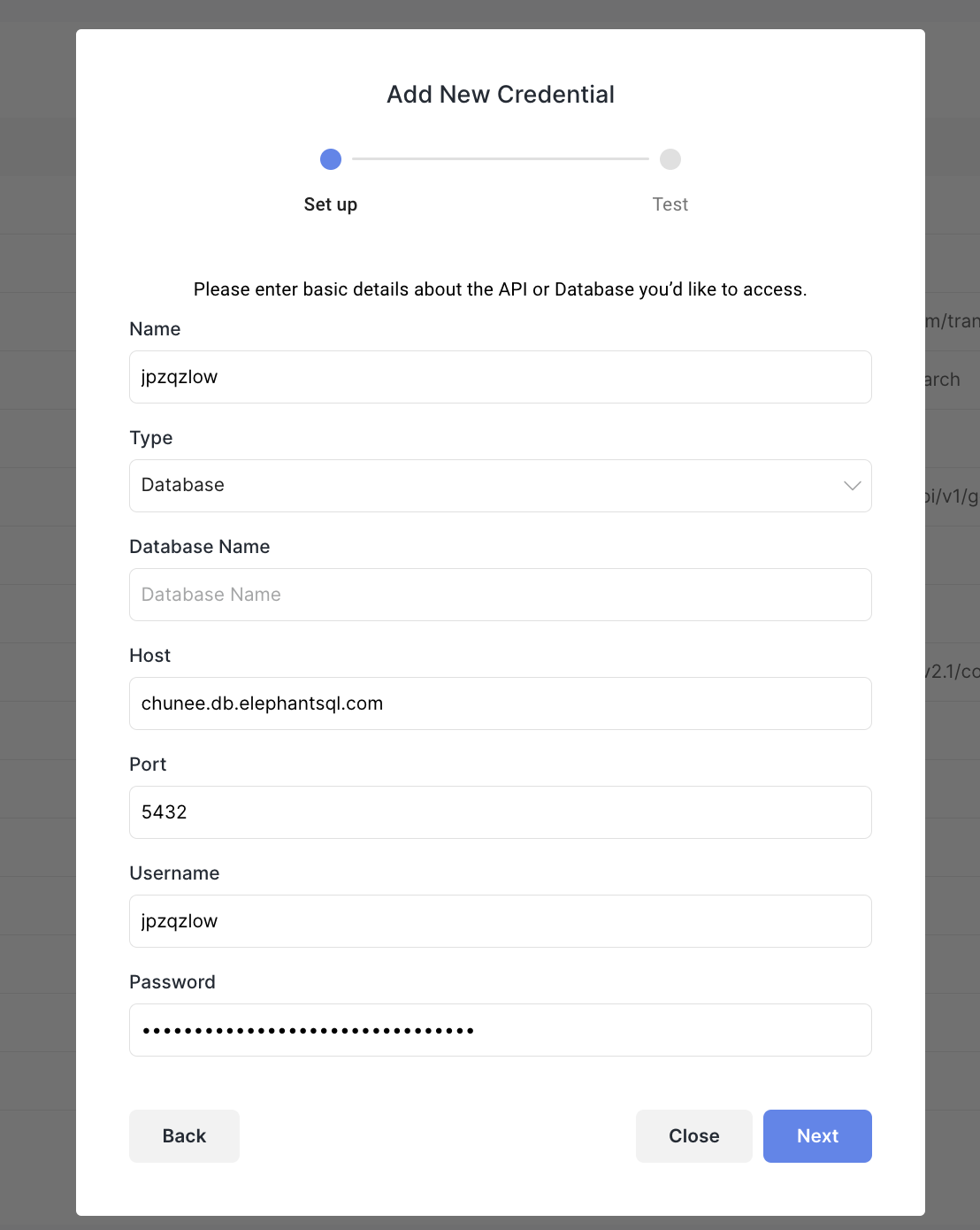
Fill out the fields and click next. Enter a test SQL query here, to make sure the connection works properly. Try something like
SELECT * FROM table_name LIMIT 1;
Snowflake Databases
Select Snowflake from the Database type dropdown. Then fill out the various fields on the modal, including role, schema, warehouse, etc
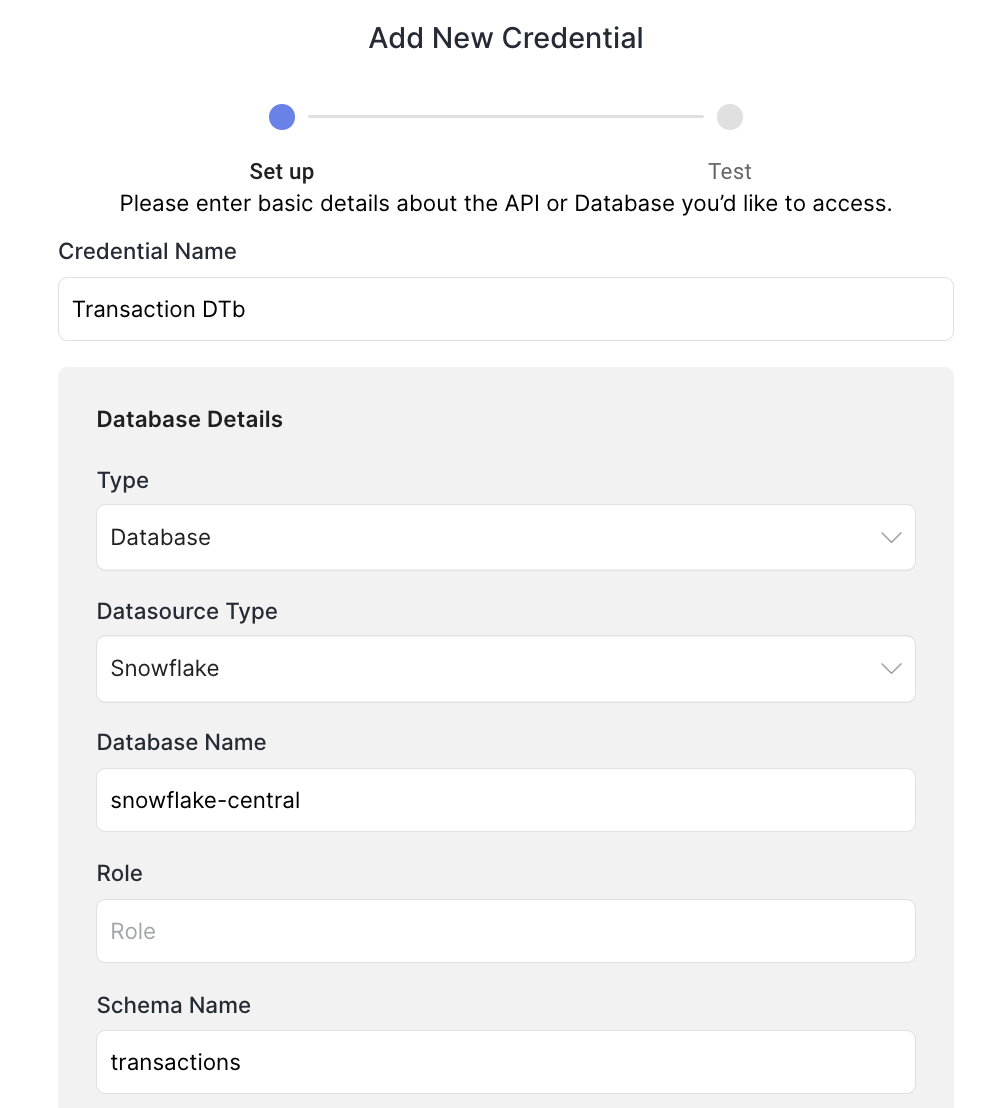
From here, the process is the same as for testing Postgres credential above.
API Call Credentials
Follow the same steps above, but select API Call.
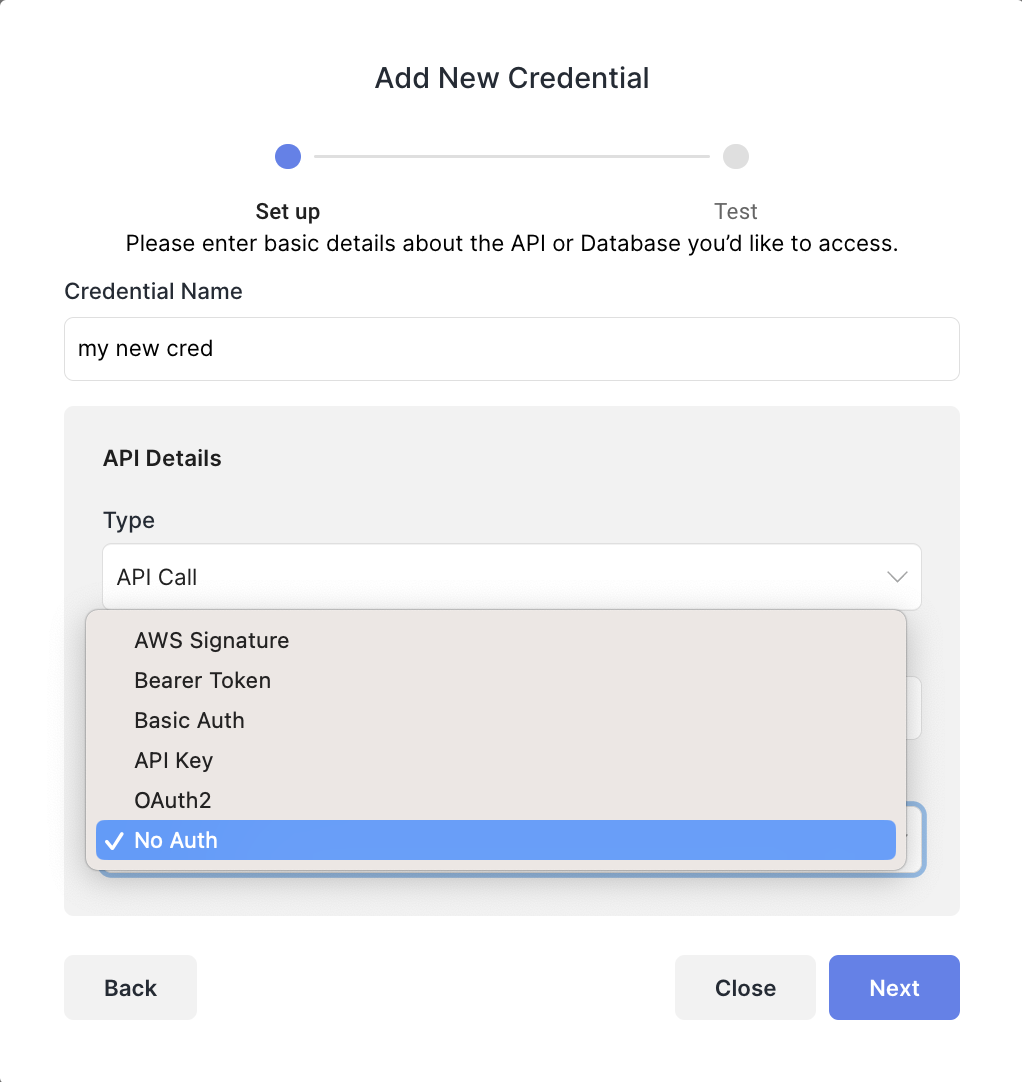
To get started, enter the URL for the API you're trying to hit. Next, you'll need to pick an Authentication Type. We currently support:
- Bearer Token - JWT bearer token to be entered on next step
- Basic Auth -
username:passwordoption will appear in next step - API Key -
key:valueoption will appear in next step - OAuth2
- AWS Signature
as well as unauthenticated calls (not recommended.
Click next and set up a test API Call to make sure your credentials work properly. Select GET or POST, and if POST then feel free to add a sample request body. Click Test to confirm your credentials are working, then click Save.
Connecting to a Secret Manager
This feature is in Beta:
Contact support if you'd like to try this out (currently only available for customers self hosting on GCP)
For customers self-hosting Sliderule on GCP, you can connect to your GCP Secret Manager to manage keys, tokens, and other credential details used in your Data Connectors. Then whenever you rotate keys in GCP Secret Manager, Sliderule will automatically be pointing to the latest, without you needing to update anything in our credentials page.
You'll need your Sliderule team to enable this feature and configure to point to your Secret Manager instance. Once enabled, try setting up a new Credential as usual.
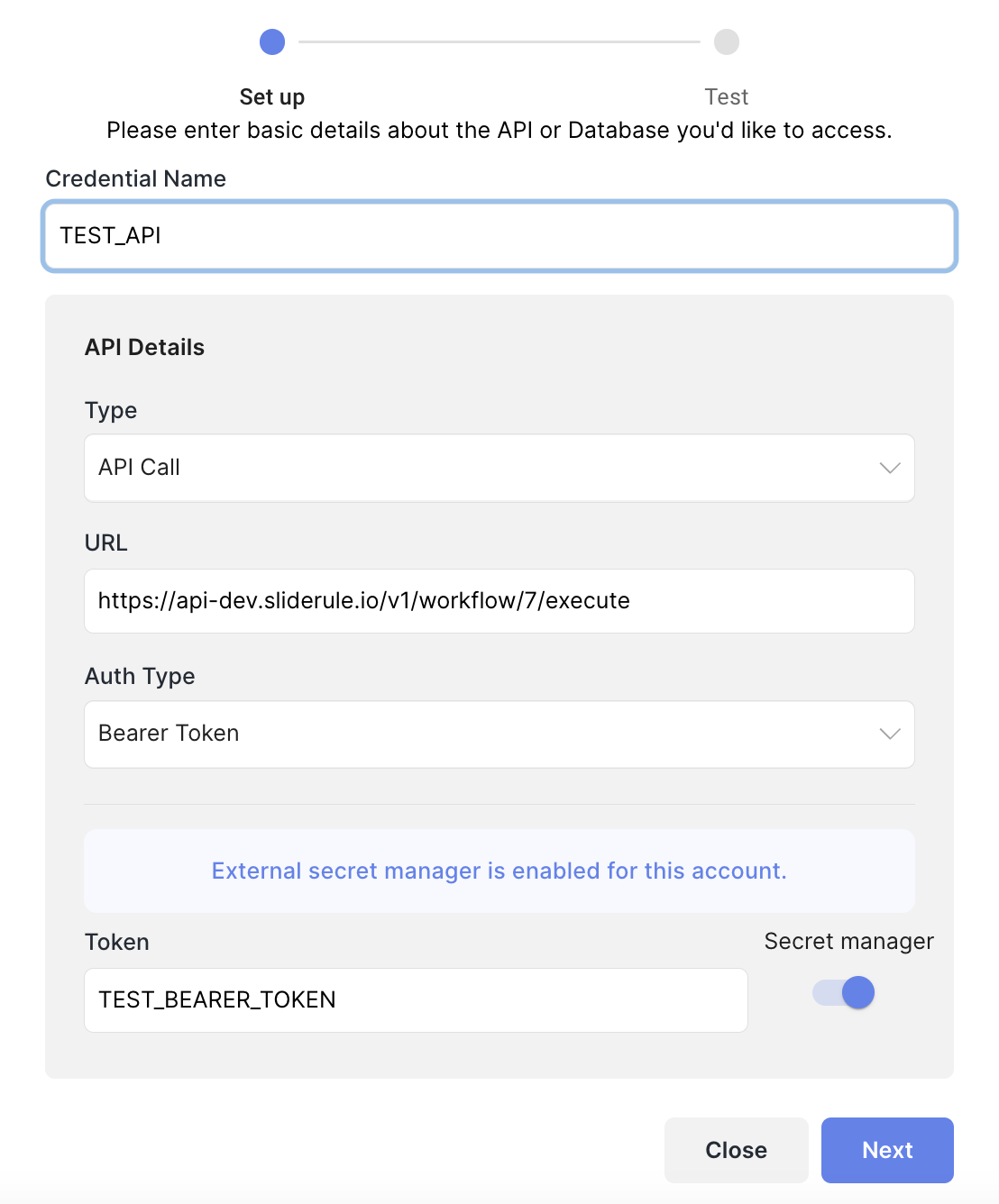
You'll see a toggle switch next to each field to enter details manually, or pull from Secret Manager. When that toggle is turned on, enter the key string for the secret you'd like to reference.
Updated over 1 year ago