Comparing Workflows & Versions
You can compare any named version of a workflow against any other named version of a workflow to see what's different. This can help when you have multiple teammates working on different versions of a workflow, when you multiple versions of the same workflow in different environments, and many other situations
Comparing Versions from Versions Menu
With any Workflow open, visit the versions tab. You can then either click on the triple dot menu at the top right, or the triple dot menu next to any named version on the versions tab to open the version comparison screen.
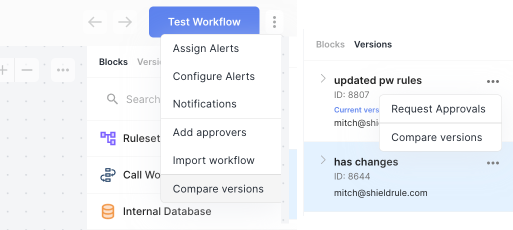
Note: if you have an "unnamed version" of your workflow, you may need to give it a name for the "compare versions" menu to become available.
Once the compare versions view opens, confirm you're comparing the desired versions at the top. You can then collapse the top section to see the main diffs pane more easily.
The navigation tree on the left will display any subworkflows, as well as the counts of additions, changes, and deletions from those subworkflows. You can click into your workflows and select any rules or data connectors to view the changes.
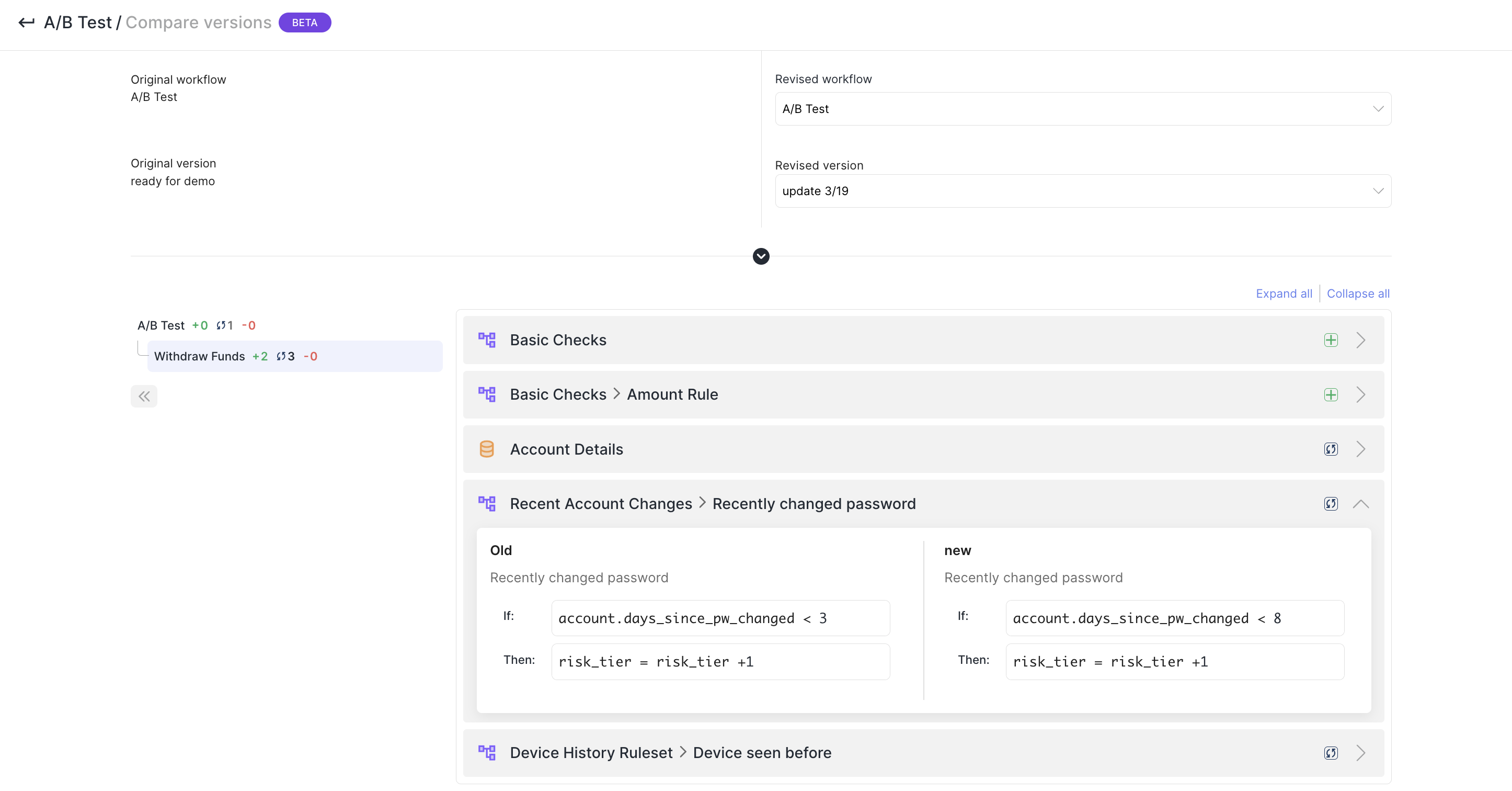
Updated about 1 year ago