Workflow Inputs
When triggering a Workflow, you can include Input Fields - essentially data to use in your Rules. These Input Fields can be customized for each Workflow, and can be of any type including strings, numbers, dates, or even complex JSON objects.
You can always enrich your Workflows with additional data at runtime using Data Connectors, so it's up to you if you want to include many Input Fields, or just a minimum set of identifiers.
Setting Up Input Fields
Adding Fields
The simplest way to set up your input fields is to Add Fields directly through the user interface. Just click on the Input Block on your Workflow graph. From there you can click Add Field, and add a new Field including a type and an example.
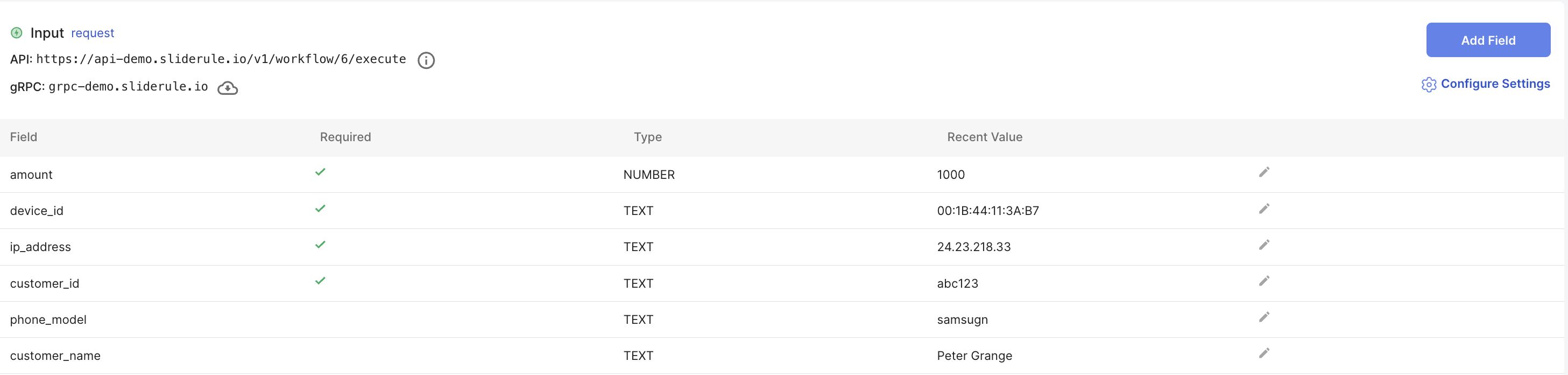
You can also mark fields as Required which can be useful for configuring Input Validation rules, to make sure your Workflow always has every field it needs to make a decision.
Collecting Fields from JSON (advanced)
If you don't want to manually add each field, you can automatically include the data fields sent from recent runs of your Workflow - either by send data in JSON form to the /execute API endpoint or by modifying the test input on the Test Modal.
To include these fields in your Workflow Input automatically, click on Configure Settings and make sure "Show Collected Properties" is turned on.
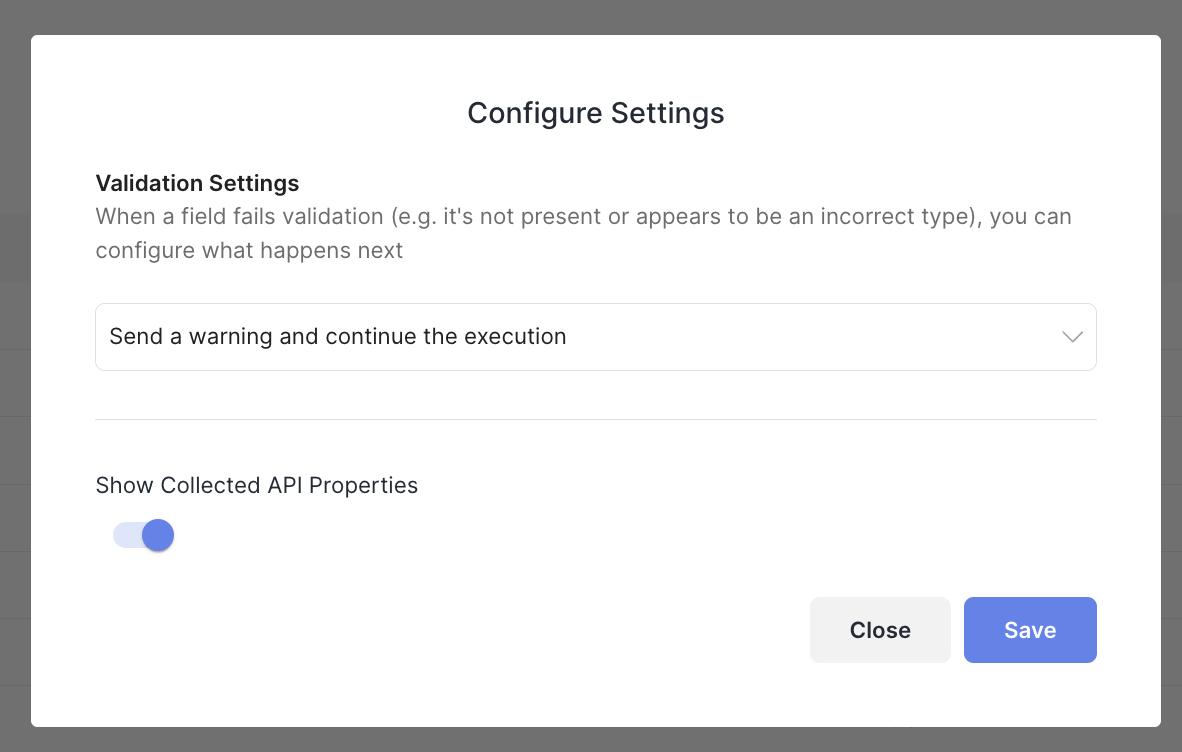
Note: if you execute or test your Workflow with Dry Run mode turned on, Sliderule will not collect new fields to show on the Input Block. If you're not seeing your expected fields, this is likely the culprit.
Import from SQL
When you create a new Workflow, you also have the option to create your input schema with a SQL Query. This can save some manual steps, and ensure field names in your Sliderule Workflow match the column names from your SQL data tables, which can help avoid headaches in the future. Check out Building and Running Workflows with SQL for more details.
Include
CustomerIDto automatically manage CustomersSliderule can automatically create and update Customer objects tied to decisions made by your Workflows. There are a few Reserved Fields which will be automatically used to manage Customer objects if included in the Input body of your workflow. Learn more here
Updated about 1 year ago