Paths, Blocks, and Actions
Logic Blocks and Handles
Workflows are built out of Logic Blocks, which can have up to 3 handles.
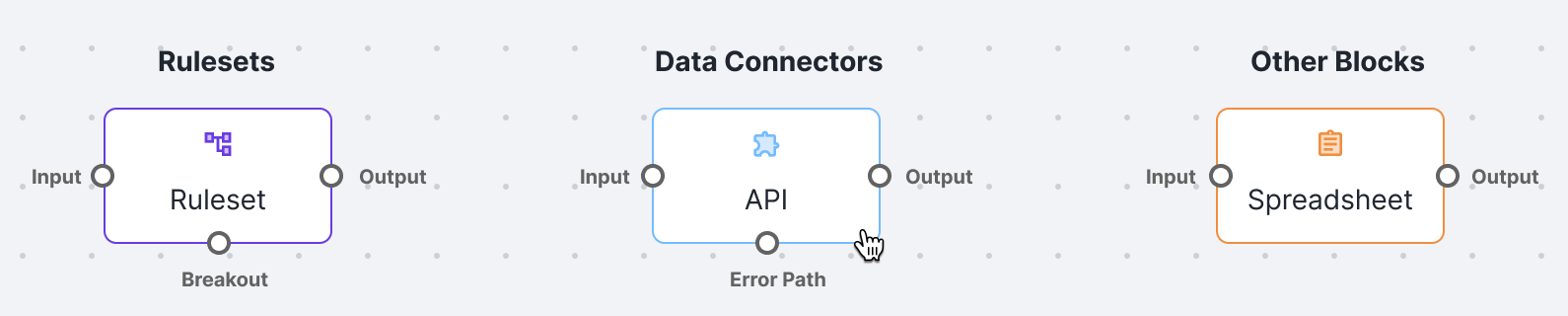
The Input handle is on the left, the Output handle is on the right, and optional Breakout and Error handles are on the bottom.
To support more complex workflows, Sliderule allows you to create workflows with multiple branches, known as Paths. Paths can end with any type of Logic Block, allowing customizable Actions to fire when your Workflow reaches the end of a Path.
Default Path
As your Workflow runs, it will execute each Logic Block in order from right to left, starting with the Input Block. This straightforward path from the Input Block to a red End Point, using only the Left and Right handles is called the Default Path.
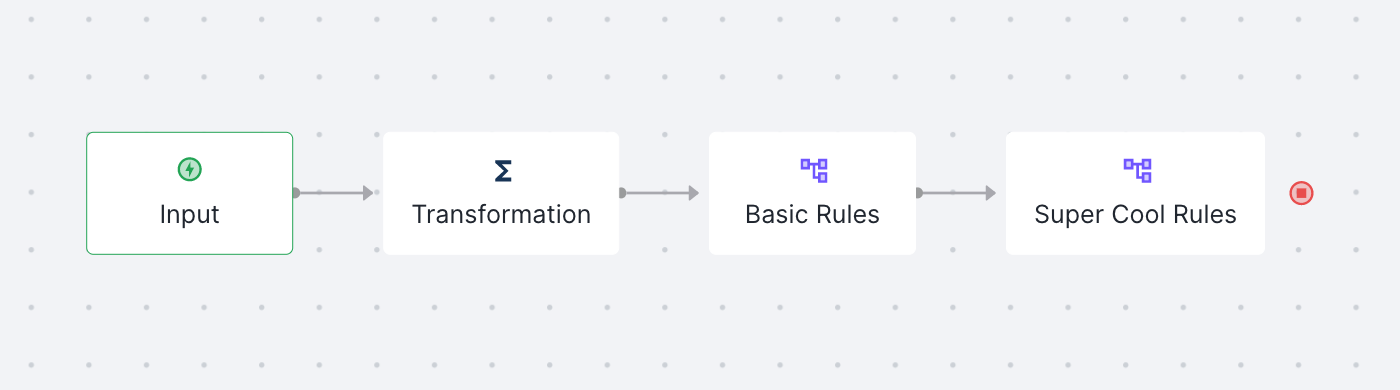
When your Workflow executes, it will evaluate each Block, and then move on to the Block to its right, unless:
- A rule interrupts the workflow to return a Result immediately (by calling Approve, Reject, or Investigate) - see Then and Action Cells for more details
- A Breakout rule fires inside a rules, sending the Workflow down the Breakout Path connected to the bottom handle (see below)
- Your Workflow reaches a Splitter Block (see below)
Breakout Paths
For more complex Workflows, you can use Breakout Paths – alternative paths to follow when certain conditions are met. In the example below, the bottom path beginning with a dashed line, is an example of a Breakout Path
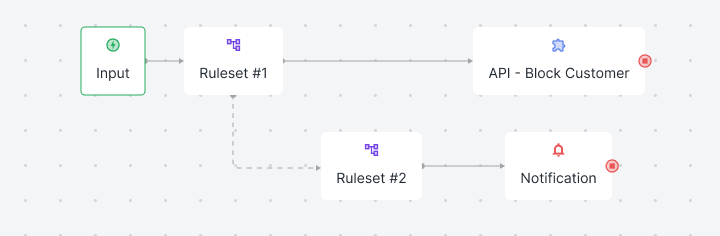
You can create a Breakout Path by:
- Dragging a new block under an existing Ruleset Block until the drop zone appears below the original Block
- Dragging a path from the bottom handle of a Ruleset Block to another Block
- Using the
breakoutkeyword inside a Rule, for examplebreakout ‘Ruleset #2’
If you create a Breakout Path by dragging on the graph, Rules will be automatically created inside your Ruleset. You can then customize these rules with the conditions that must be true for your Workflow to follow this new Path
Your workflow will always return an Output, including a result of Approve/Reject/Investigate, and custom variables if needed, regardless of which Path the workflow follows. You can click the End Point of any branch to see the Output that will be returned.
Splitter Blocks
Splitter Blocks let you create two paths, based on a condition defined inside the block. They make it easy to visualize Workflows with multiple paths, and you can chain multiple Splitter Blocks together for more complex branching logic.
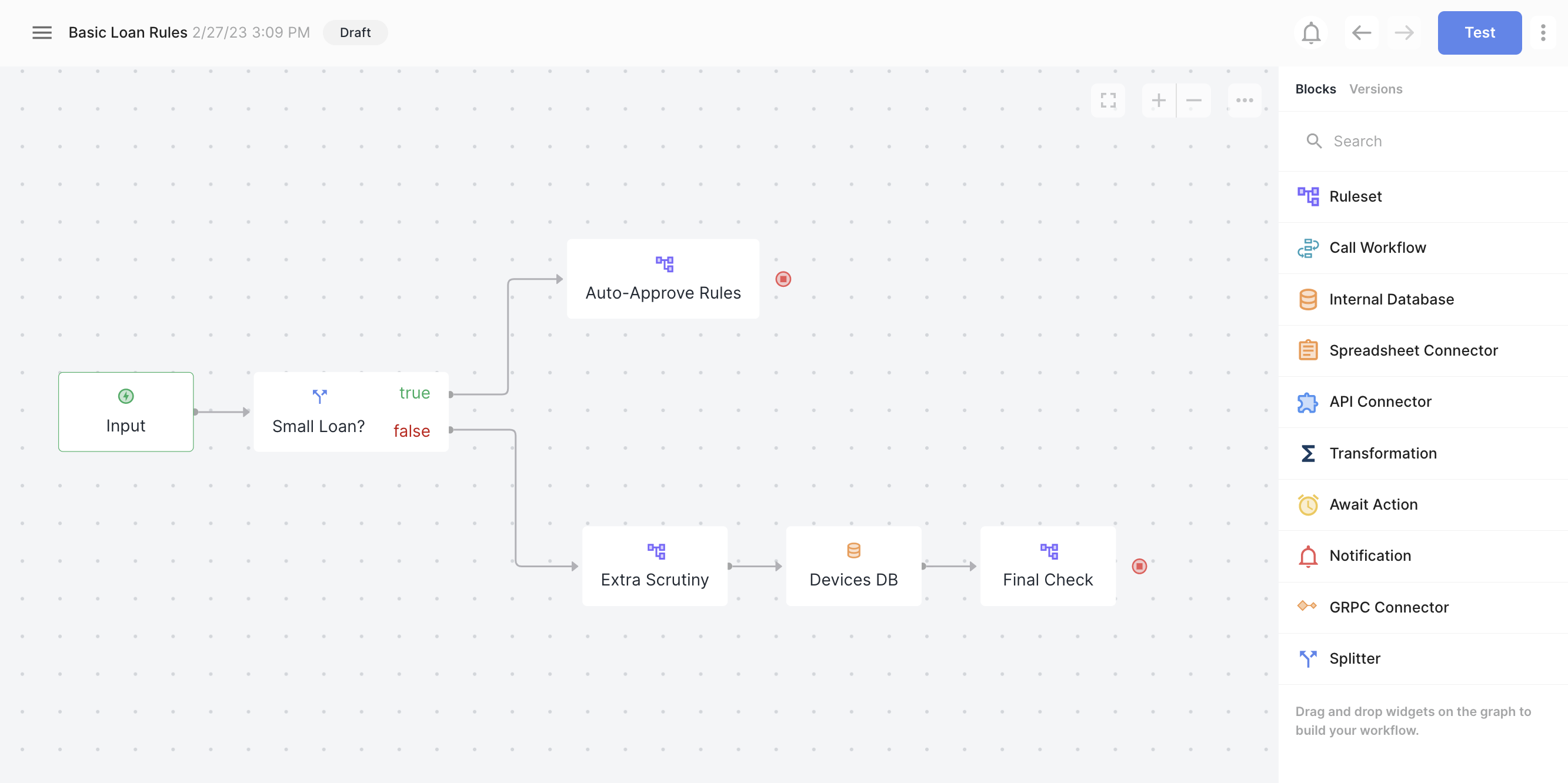
Check out the Splitter Blocks detail page to learn more.
Actions
You can create Paths that end on Logic Blocks that call out to other systems and tools outside Sliderule. These can be used to trigger automated actions when your Workflow completes a Breakout Path, including:
- Notifications – using the Notification Block, you can message your teammates using Slack or Email when your
- API Calls – call internal services at your company to take actions like blocking a customer, account, or device_id, etc
- Database Calls – mark customers or transactions as blocked, fraud, etc by making calls to your internal databases (coming soon)
Learn more on how to use these Block Types here https://docs.sliderule.io/docs/data-connectors
Error Paths
Dragging a path below Block Types other than Rulesets, for example API Connector Blocks or Database Connector Blocks, will also create a new Path in your Workflow. These paths are typically used when a Block tries to call for more data, but receives an error or a timeout.
To configure the conditions for these Error Paths, click on the Error Path tab in any data connector block.
Updated about 2 years ago