Splitter Blocks
Sliderule workflows allow you to create multiple branches, known as Paths - which you can read more about here. Starting with v2.15, you can use Splitter Blocks to manage the flow of your workflow, setting if/then style conditions that determine which path your workflow execution will take.
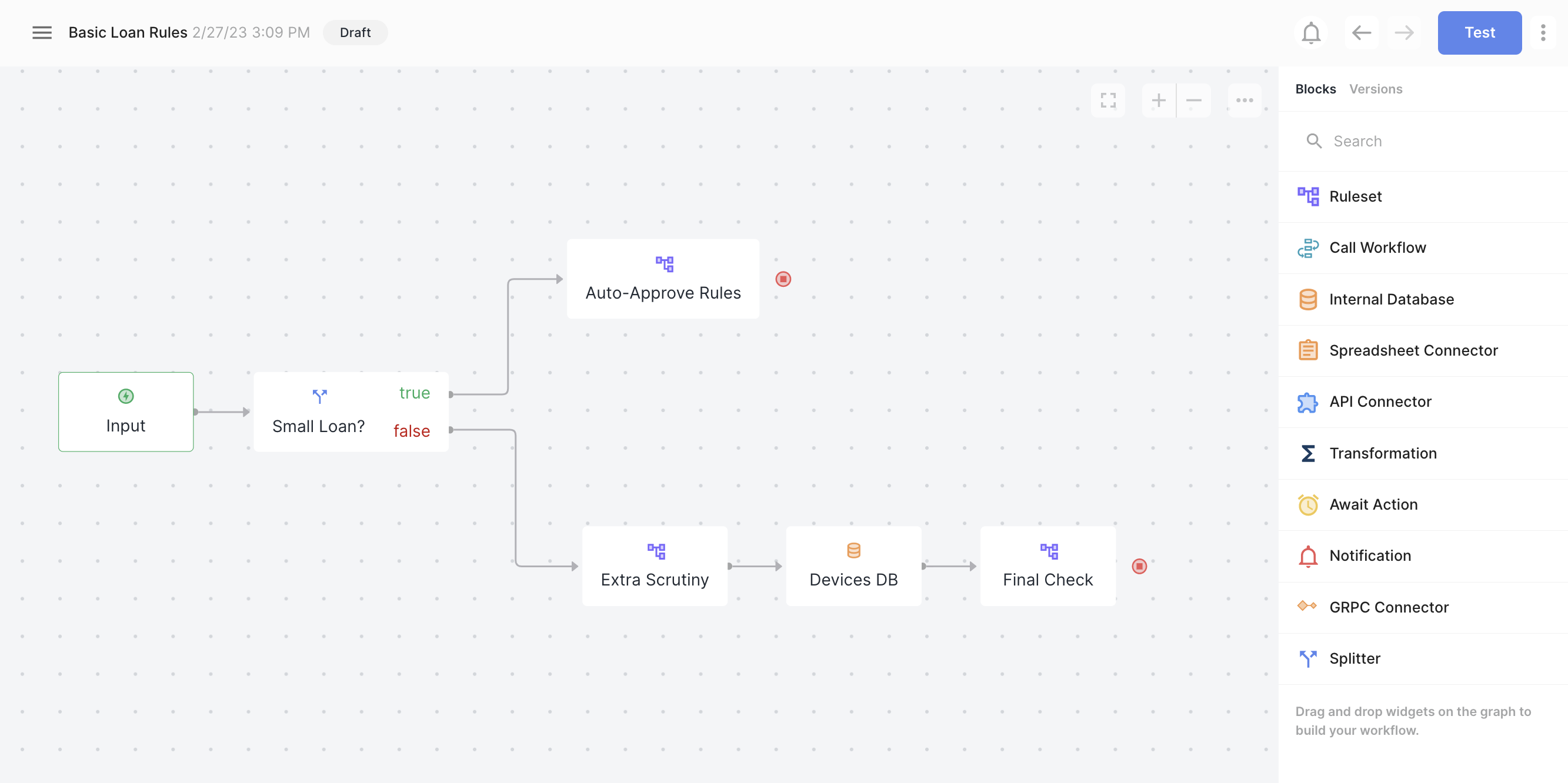
Setting up a Splitter Block
You can add a Splitter just like any other block, from the Blocks list on the right hand side of the graph canvas. Each Splitter has three elements:
- True Output Handle
- False Output Hanlde
- Condition
You can drag from the True handle to the next node in the Path you'd like to follow when the Condition evaluates to true. Then drag out the path you'd like to follow when the Condition evaluates to false. Finally, you can click on the Splitter Block itself to access the Condition panel.
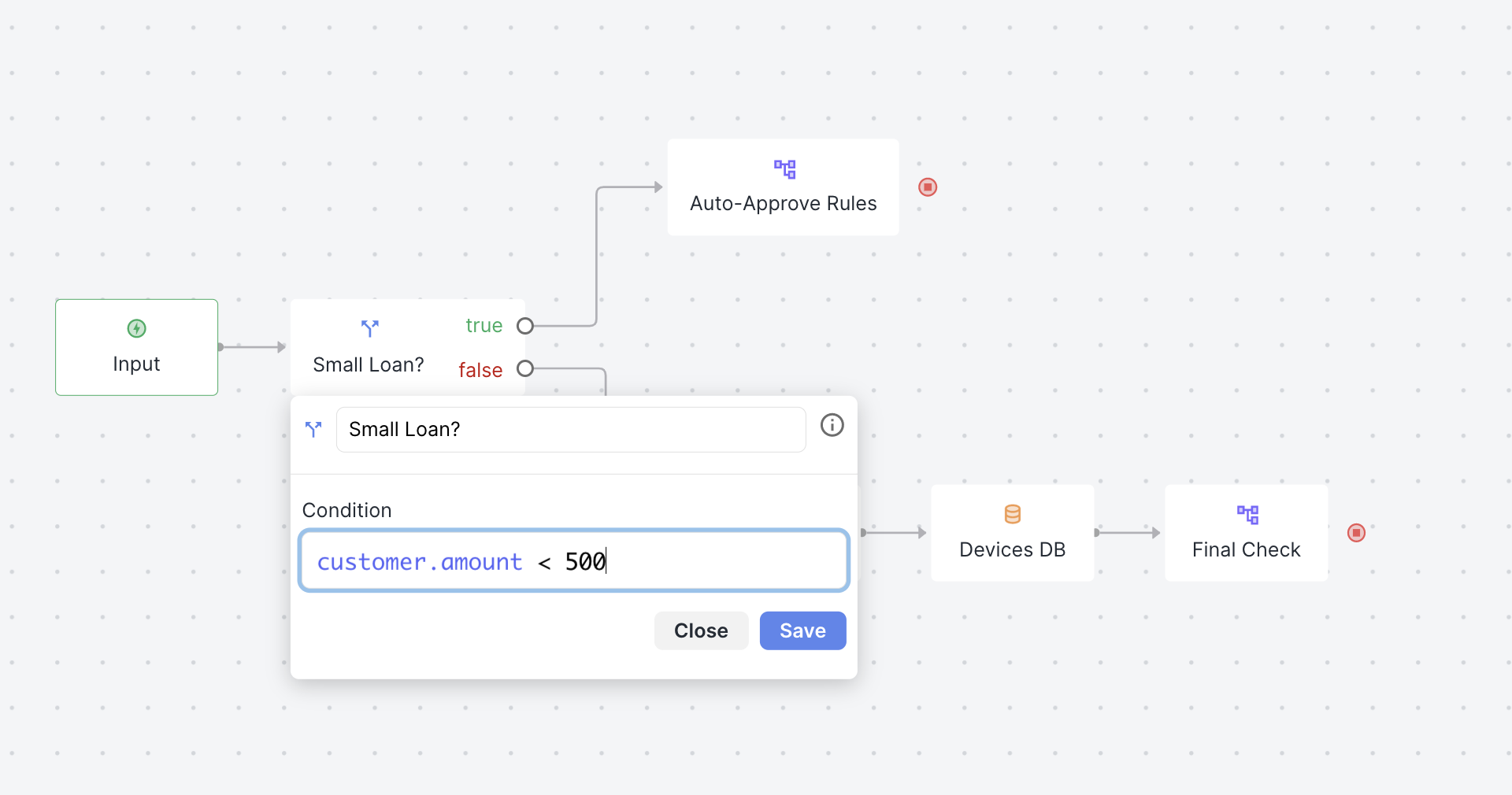
You can enter conditions using any of the fields in your workflow, just like any other if/then rule. Click Save to update your Splitter condition.
Handling errors, missing fields, etc
Splitter blocks default to false. If your condition has an error (for example in the flow above, maybe you forgot to pass customer.amount into the workflow when you called /execute) - then your workfow execution will proceed down the False path
Updated about 2 years ago