Validation Cases
Sometimes you might build a decisioning workflow where you'll need to ensure certain test cases work as expected as you continue to update the workflow. For these situations, Sliderule lets you set up Validation Cases for each of your workflows, and then run them in test mode to confirm any future workflow changes work as expected.
Setting up new Validation Cases
From the Test button on the main Version Control panel, select Individual Test from the list of testing tools. You can edit the fields of the sample input in the left-hand panel, and then click test to run through the current version of the workflow more info here
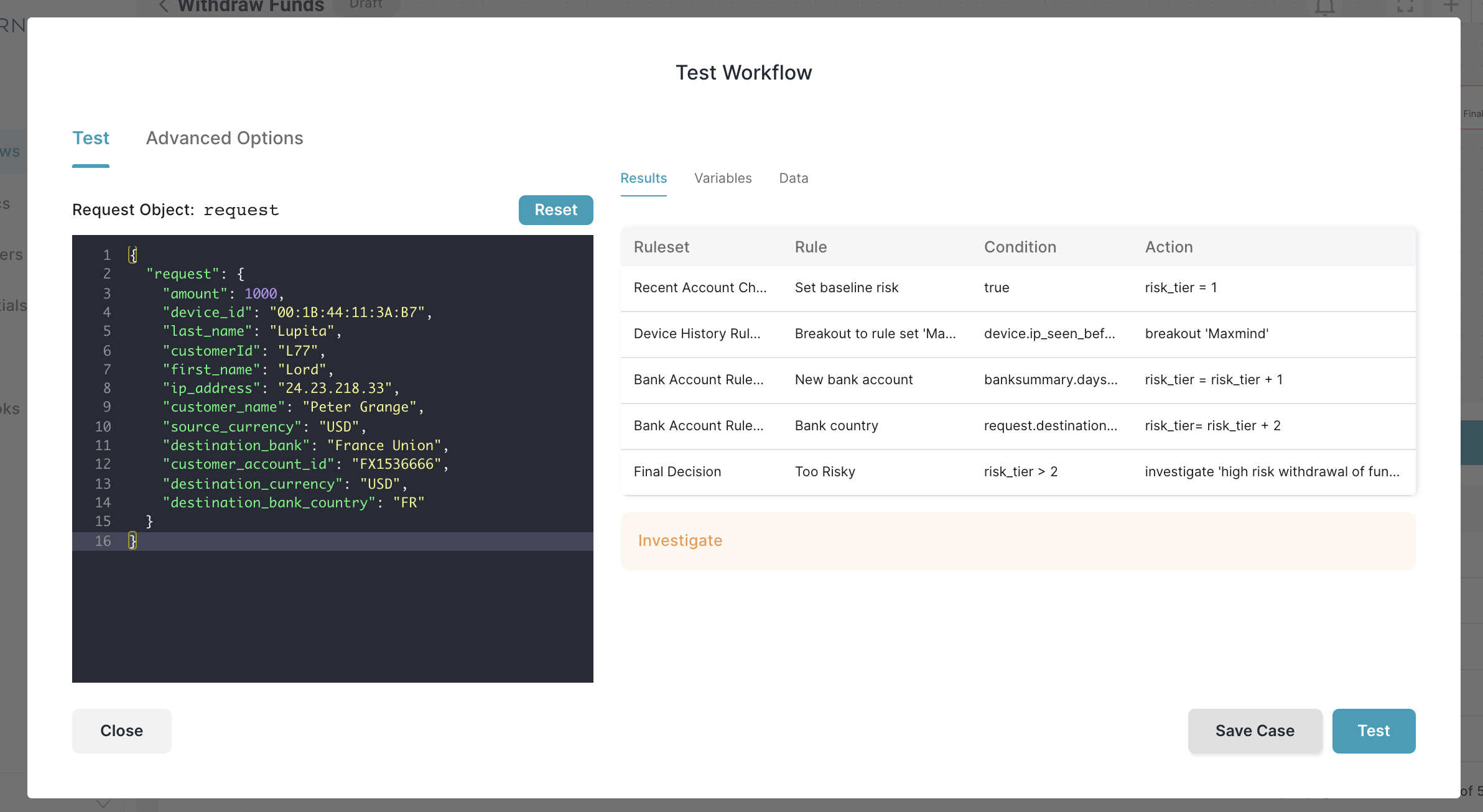
Clicking the Save Case button at the bottom of this panel will save both your input, and current output (Approve/Reject/Investigate outcome and any custom variables like risk scores) as a new Validation Case.
Later, as you make changes to your workflow, you can ensure this Validation Case still gets your expected output, in two places:
1) Testing from the Rule Editor panel:
After editing a rule, click on the Testing panel in the Rule Editor. From the dropdown of available tests, select validations and click Run. You'll see a summary of all the validation cases being re-run with your updated rule, and can click the details link to see any tests that fail.
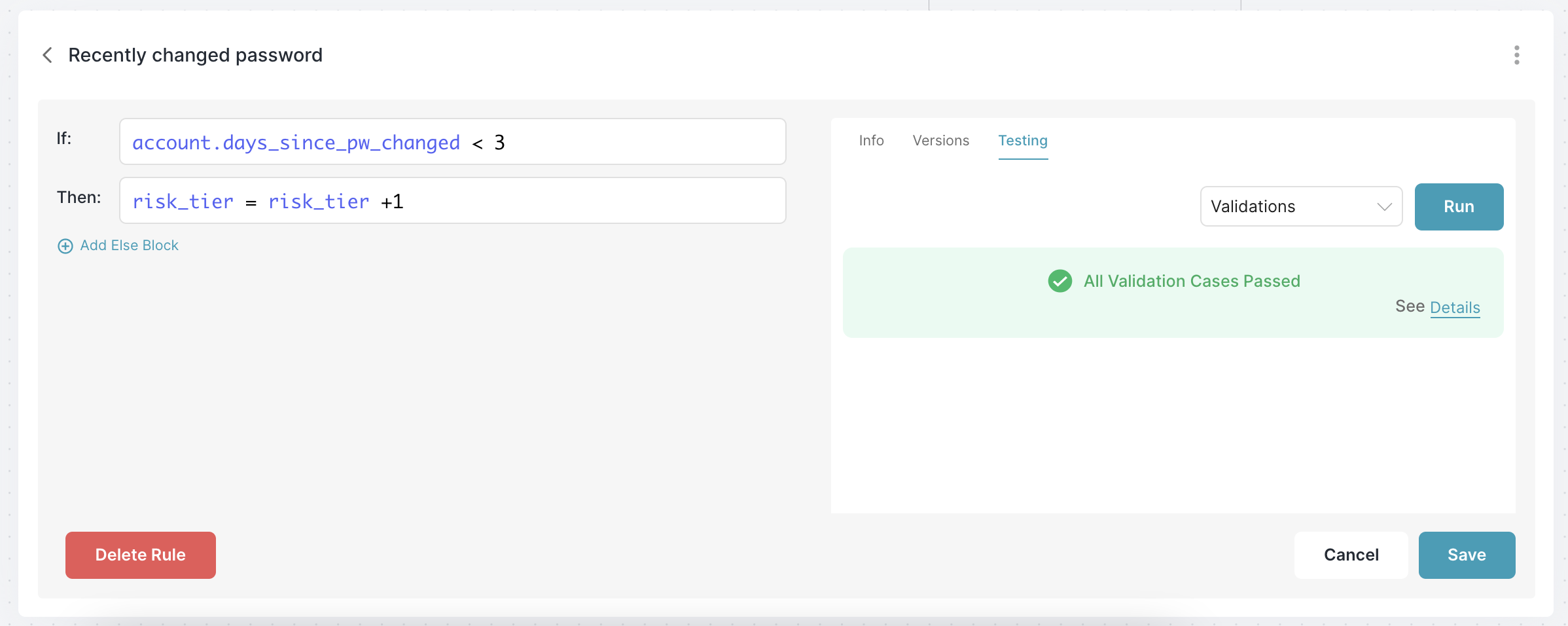
2) Testing from the Validation Cases panel
From the Test button on the main Version Control panel, select Validation Cases from the list of testing tools. Click Run Test to run all you validation cases, and see if any did not match their expected results with the currently displayed version of your workflow.
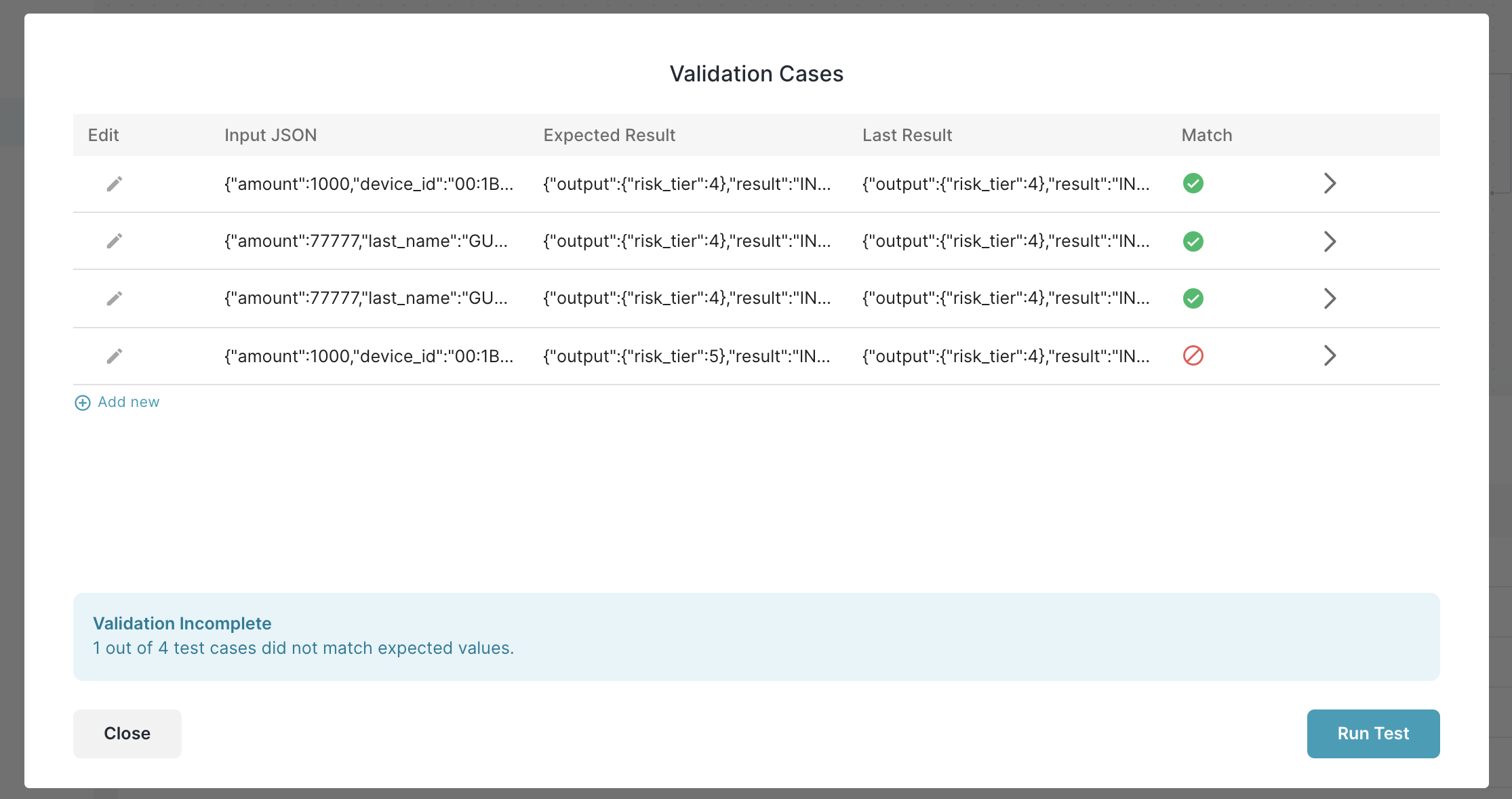
Clicking into any of the detail lines will show you both the expected output, and the output from the current version of the workflow.
Updated almost 3 years ago