Users and Permissions
Sliderule supports granular permissions for who can View and Edit your workflows.
You can also add users to Teams to manage permissions for whole groups. You'll need to be an Administrator to edit these higher level permissions, and all Administrators will have Edit level permissions for all Workflows by default.
Managing Users and Teams
Click on your username in the bottom left of the sidebar, and select Settings from the menu that appears. You'll enter the Settings page for your account. If you're an Administrator, you'll see tabs for Users and Teams in the top bar.

You can click the Users tab to add new users, promote users to Admin Users, and deactivate user accounts.
You can click the Teams tab to create new teams, add users to teams, and grant permissions to those teams.
Sharing Workflows
Hover over any Workflow on the Workflows table to reveal the three-dots options menu on the far right of the. Click the menu, and click Share to access permissions for this workflow
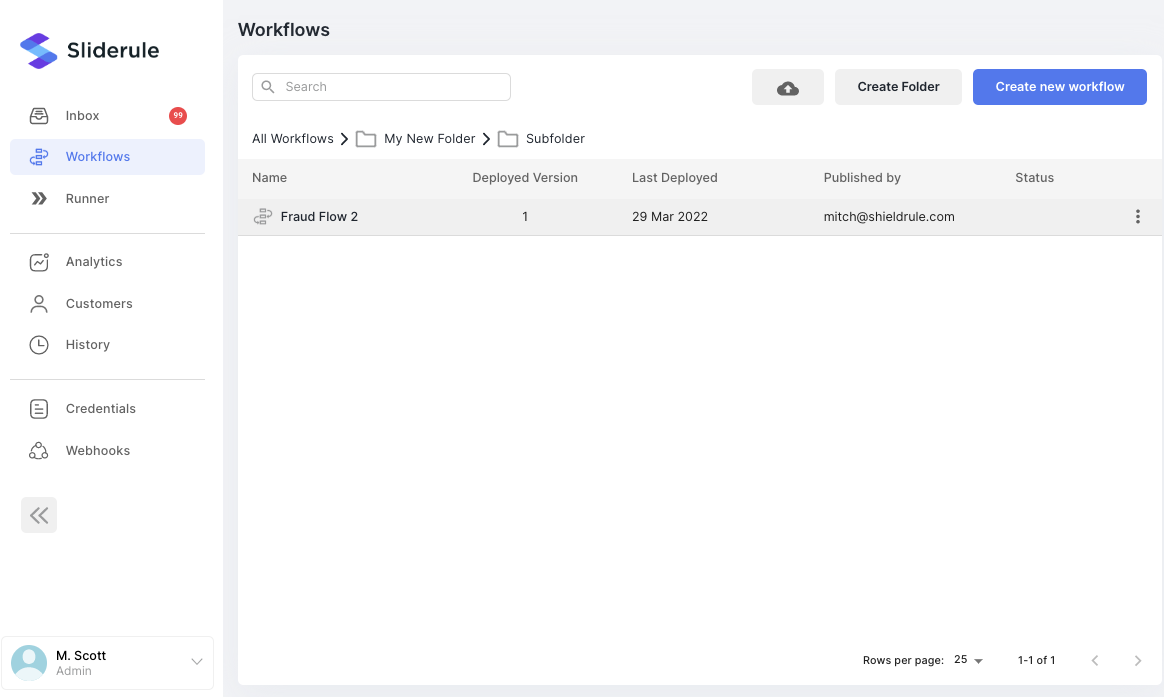
From the Share Menu, you can adjust which Users and Teams on your account have access to the Workflow, and whether that access includes View-Only or Editor permissions. All Admins on your account will have Admin access to Workflows by default
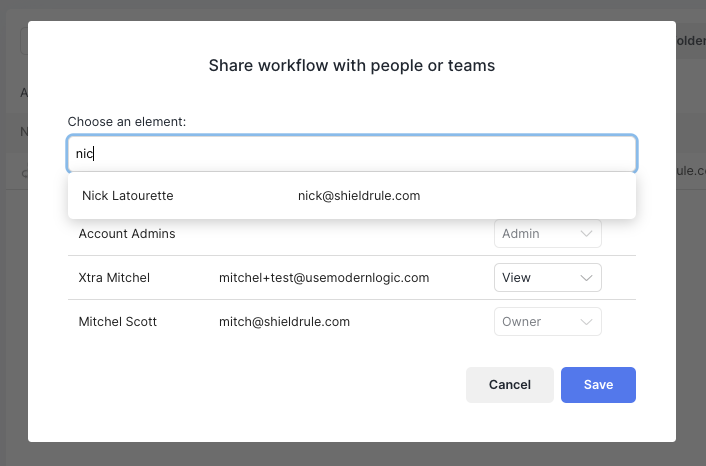
You can also create Folders for your Workflows, and set permissions at the Folder level. Workflows will inherit permissions from the Folders they sit inside, similar to products like Google Drive.
Note: you must be an administrator or have edit rights to a Workflow to access its Share menu. If you don't see the Share option, then you likely have View-Only permissions for this workflow
Updated about 1 year ago