Warnings and Errors
When you run a Sliderule workflow, errors can come from a variety of places. For example:
- Missing an expected input field
- Calling an API or Database connector with credentials that have expired
- Writing a formula that tries to divide by zero
When these situations occur, Sliderule will attach Warnings to the response from your Workflow. By default, your Workflow execution will complete, unless you alter that setting for your Workflow (see below). But you will have a record of the Warnings the engine generated attached to the output of your Workflow.
Where to look for Warnings
You can see these warnings both in the API Response as well as through the Sliderule user interface. Through the UI, there are a few places where you can spot warnings:
In the Execution History table, and executions with Warnings will show an orange icon in the Warnings column.

You can click into the page for that Execution, and select Rule Execution to see the warnings that fired as your Workflow ran. For convenience, all warnings in the Rule Execution table will be highlighted in orange.
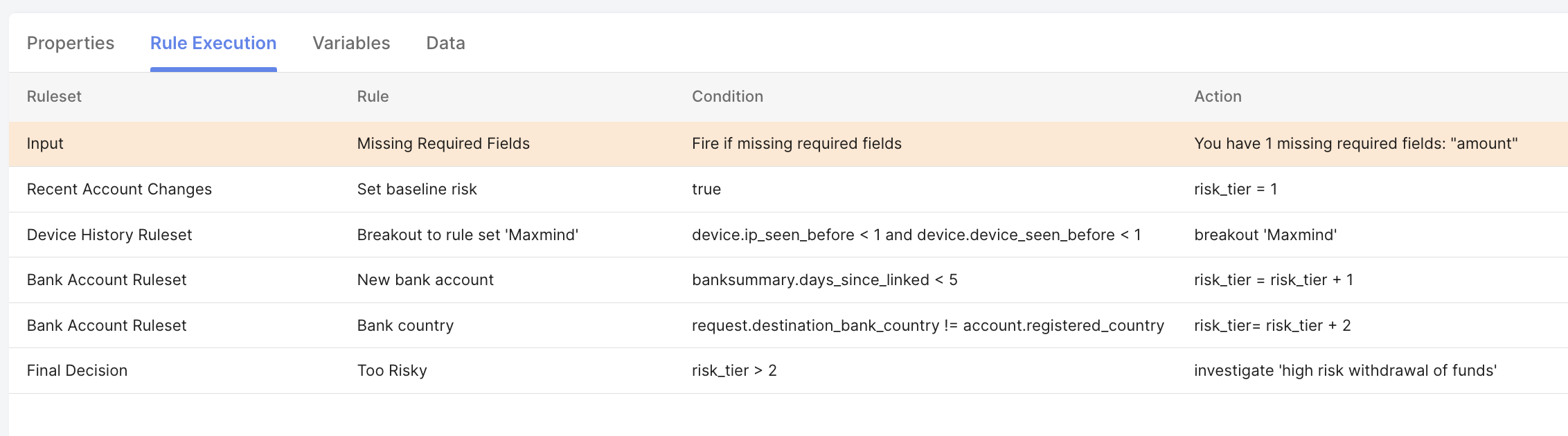
You can see warnings in your Inbox Table as well as in your Customers Table as well.
Input Validation
The most common source of warnings is missing input fields. Whether you're trying to run a workflow that's missing a required field, or passing an input field of an incorrect type, some Sliderule users prefer different responses to this kind of error – you can continue running but generate warnings (default), or you can stop the execution entirely with either a Reject or Investigate response.
To configure these options, click on the Configure Settings option on the Input block for your workflow.
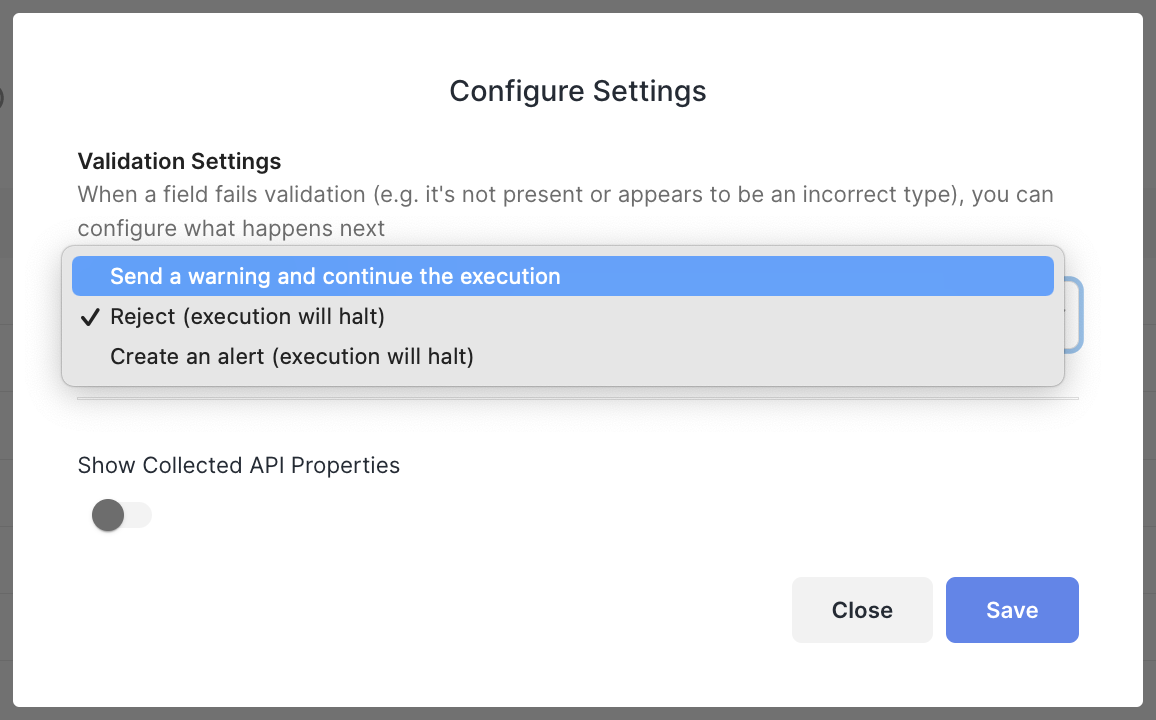
You can then pick which approach you want to take for missing/incorrect Input fields in your Workflow.
Note: don't forget to deploy your workflow after changing this setting, so whatever behavior you pick will be established in your deployed/production environments
Updated over 2 years ago